
Windows 8 has been finalized and it is made available gradually
through different channels. For those who are new to Windows 8 and would
like a detailed step by step tutorial on how to install it on their
computers and devices, we have created this guide. We will cover the
following: how to burn your Windows 8 image to a disc or create a
bootable USB drive, how to install Windows 8 and how to go through the
initial configuration screens.
UPDATE: The article includes instructions relevant for the final version of Windows 8 (build 9200).
Still , you don't have windows 8 ? click here to download WINDOWS 8
The Windows 8 Installation Procedure
First, you need to boot your computer using your Windows 8 installation disc. If you are using a virtual machine, boot from the
.iso installation image.
Windows 8 takes a while to load the setup files, during which you will see mostly a black screen, similar to the one below.

Once the necessary files are copied, the setup starts by asking what
language, time, currency and keyboard input settings you want to use.
Make the selections you prefer and click
Next.
Click the
Install now button to start the installation.

You are asked to enter the product key required to activate your
Windows 8 installation. Type the product key you purchased and click
Next.
If you have purchased a retail version of Windows 8, the product key
will be found in the packaging of the installation discs. The same
product key will be later on required to activate Windows 8, after the
installation is done.

You are asked to read the license agreement. Check the
"I accept the license terms" box and click
Next.

You are asked to choose between making an upgrade or a custom installation. Choose
"Custom: Install Windows only (advanced)".

Now you are asked to select where you want to install Windows 8. Select the partition you desire and click
Next.
If you are installing Windows 8 in a virtual machine, or on a new
computer you need to first create the partition. Therefore click on
Drive Options.

Then, create the partition using the
New button.

Specify the size of the partition and click
Apply.
NOTE: Windows 8 has approximately 10GB of space
without any special extras installed. If you want to install other
applications, you should make a larger partition for it. My
recommendation is to go for a minimum of at least 20 - 25 GB.

You are asked to confirm if you are OK with Windows 8 creating an
additional partition for its system files, that will be used for boot
and recovery. Click
OK.

Make sure the correct partition is selected and click
Next.
NOTE: At this step you can also format the partition where Windows 8 is going to be installed, prior to pressing
Next.
The installation finally starts. The setup will take a few minutes to
copy all the required files and install the operating system.
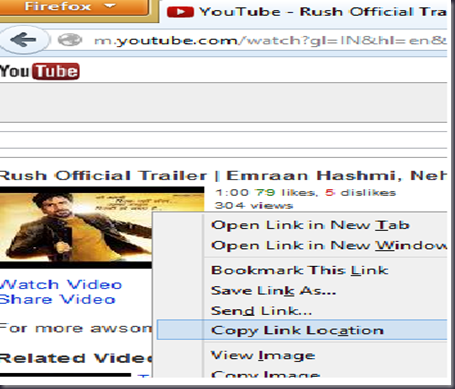
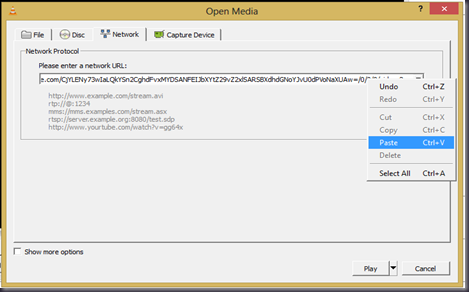
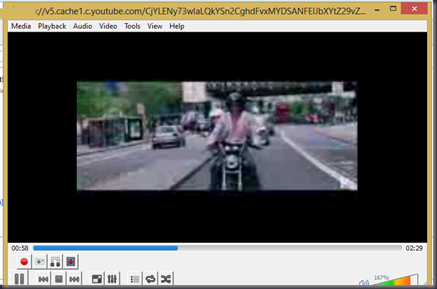
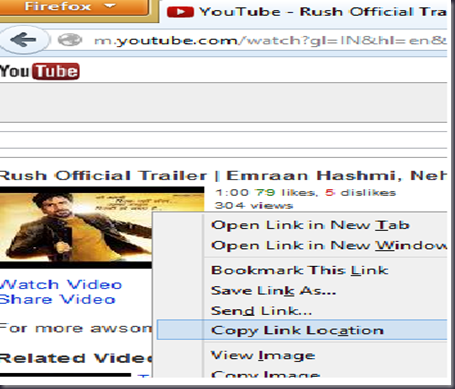
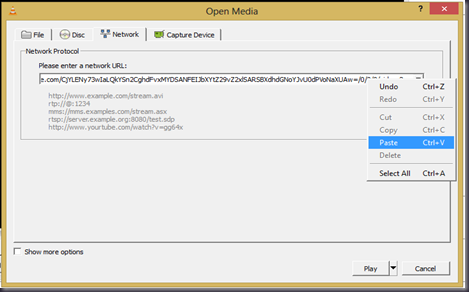
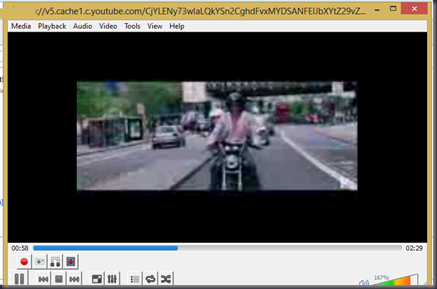

 Tv
Tv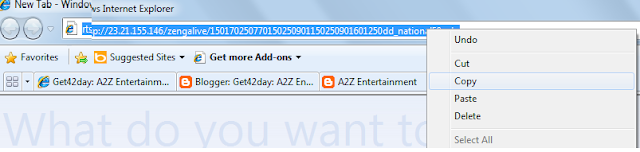



 Windows 8 has been finalized and it is made available gradually
through different channels. For those who are new to Windows 8 and would
like a detailed step by step tutorial on how to install it on their
computers and devices, we have created this guide. We will cover the
following: how to burn your Windows 8 image to a disc or create a
bootable USB drive, how to install Windows 8 and how to go through the
initial configuration screens.
Windows 8 has been finalized and it is made available gradually
through different channels. For those who are new to Windows 8 and would
like a detailed step by step tutorial on how to install it on their
computers and devices, we have created this guide. We will cover the
following: how to burn your Windows 8 image to a disc or create a
bootable USB drive, how to install Windows 8 and how to go through the
initial configuration screens.












